How to Use IPTV on IOS Devices
You can access IPTV content on your Apple TV in two different ways. All you need to choose any of the below-listed methods and follow the respective procedures.
- Install IPTV Player from the App Store
- AirPlay IPTV on Apple TV
Install IPTV Player from the App Store
If you want to use an IPTV player on Apple TV, you must have an active subscription account with any IPTV provider. After getting the provider’s subscription, you can proceed with this IPTV player’s installation process.
1. Connect the Apple TV to your Television and switch it on.
2. Open the App Store on your Apple TV.
3. You will find the search bar at the top of the screen. Click on the search bar.

4. Enter IPTV in the search bar to show the available IPTV apps.

5. All the resultant IPTV app appears on the screen. Choose the one that you want to install. For instance, select the GSE Smart IPTV.
6. Click the Get button to install the GSE Smart IPTV.
7. Wait for the app to install on your Apple TV.
8. After installation, tap Open to launch the app.
9. Launch the GSE Smart IPTV app.
10. Follow the on-screen instructions and read the agreement form before clicking the button Agree.

11. On the app interface, you can see a list of options on the side menu bar.
12. Look for the option Remote Playlists and click it.
13. Select the Plus icon and click Add M3U URL.
14. Fill in the M3U link of your IPTV provider and enter the playlist name to stream the content of your service provider.

Similarly, you can add Xtream codes and EPG Guide by selecting the respective options displayed in the side menu bar.
AirPlay IPTV Apps to Apple TV
If you don’t want to install any IPTV app on your device, you need to screen mirror or AirPlay the app using your iPhone/iPad/Mac PC.
1. Install IPTV Smarters or any other IPTV player from the App Store on your iOS device.
2. Open IPTV Smarters and follow the on-screen prompts to add the M3U file of your IPTV provider.

3. Connect the Apple TV and iOS device to the same Wi-Fi network.
4. Go to the Control Center panel and tap the Screen Mirroring icon.

5. Select your Apple TV from the list. Now, your iOS device will be mirrored to Apple TV.
6. Open the IPTV Player app on the iOS device, and play a TV channel to stream it on AppleTV.
Best IPTV Players for Apple TV
As you know, there are numerous players available on the App Store. Here, we’ve discussed some of the best IPTV players for Apple TV.
GSE Smart IPTV

GSE Smart IPTV is an IPTV player that you can access on both your iOS devices as well as Apple TV. It supports various formats of IPTV playlists and formats. You can control this application with the help of your Apple TV remote app. It supports the dynamic language switching feature. Also, it supports multiple themes that users can choose based on their preferences.
IPTV Smarters

IPTV Smarters is one of the most-used IPTV player applications on various platforms. This IPTV player can access both your IPTV playlists as well an electronic program guide (EPG) from your provider. It has a feature for backup and restores the settings of the application. Moreover, you can access external players like VLC and MX Player using this IPTV Player.
iPlay TV

iPlay TV is a premium IPTV Player available in the app store. It can access multiple IPTV playlists of formats, including Xtream Codes and M3U. The app has a user-friendly interface that everybody can use. It also includes a built-in search feature that can help you find any IPTV content and stream it on your device. This IPTV player will cost you $5.99 to access IPTV content.
IPTVX

There is yet another IPTV player, named IPTVX available for Apple TV to stream the media content delivered from any provider. It has a unique user interface and feature-filled IPTV player that handles multiple playlists. It comes with some jaw-dropping features like EPG Grid, TV Archive, iCloud sync, and a lot more. Though it is free to use, IPTVX includes in-app purchases that lets you to access some premium features. The subscription cost starts at $2.49 per month.